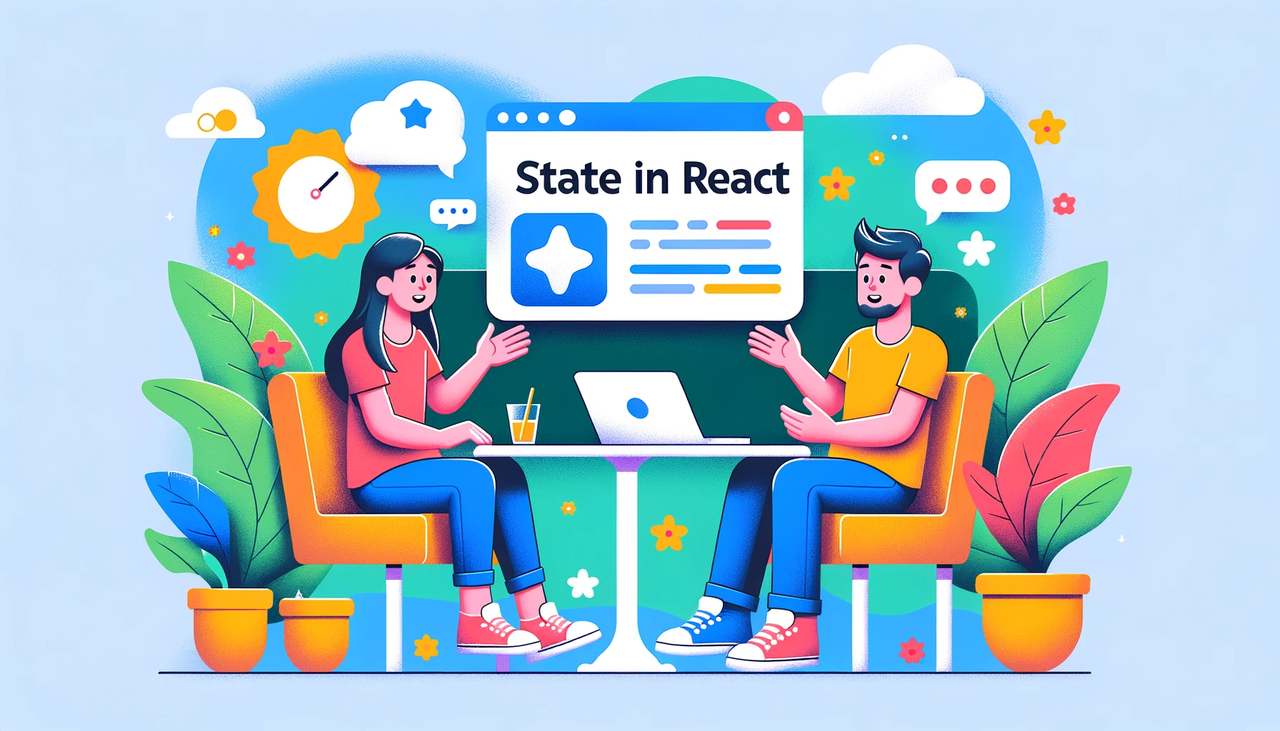
Introduction 🌟
State in React is a way to track how data changes over time in your application. It lets you create components that are dynamic and responsive. In functional components, state is handled using the useState hook, introduced in React 16.8.
Declaring State in Functional Components 📝
State in functional components is handled using the useState hook, which is part of React’s Hooks API. Here’s how to declare state:
- Import useState from React: 🚀
To use state in a functional component, you first import the useState hook from React and then declare state variables.
| |
- Using useState: 🧩
useState is a function that returns an array with two elements. The first element is the current state value, and the second element is a function that updates this value.
| |
In this example, message is the state variable, and setMessage is the function used to update message.
Lets explore the state declaration with different data types and updating them:
Using useState for String State 🔤
To illustrate, consider a string state. In the example below, useState initializes the message state variable with a default value. The setMessage function, also provided by useState, is used to update this state.
| |
Here, message holds the current state, and clicking the button triggers updateMessage to set a new state, demonstrating how state can be updated in response to user actions.
Using useState for Number State 🔢
State management is also effective with numerical values. In the next example, we manage a count state. Clicking the button increments this count, showcasing how numerical state values can change.
| |
Using useState for Boolean, Null, and Undefined 🔄
Boolean, null, and undefined values in state behave uniquely as they don’t render anything visibly. This characteristic is useful for conditional rendering and toggling states.
| |
The toggle function inverses the isToggled state, showcasing conditional rendering.
Handling Object State 🧱
Objects in state are useful for grouping related data. To update an object in state, you often need to create a new object to ensure React detects the change and updates the component.
| |
Updating the user object’s properties demonstrates handling more complex state structures.
Managing Array State 📊
Arrays in state can track lists of items. Below, we demonstrate adding items to an array state, illustrating state management for collections and lists.
| |
Here, addItem appends a new item to the items array, illustrating state management for collections.
State Management in Class Components 🧑🏫
In React, class components have a traditional way of handling state that’s distinct from the hooks approach in functional components. Understanding state management in class components is particularly important for developers working with older React codebases or transitioning to functional components. Let’s delve into how state is declared, initialized, and updated in class components.
Declaring and Initializing State
In a class component, state is typically initialized in the constructor. Here, this.state is set to an initial state object.
| |
In this example, the Counter component has a state variable count initialized to 0.
Updating State
In a class component, state can be updated using the setState method. This method takes an object that contains the new state values.
| |
In this snippet, clicking the Increment button will call the incrementCount method, which increments the count value by 1. Note that setState will merge the provided object with the current state.
Real world analogies for state in React
1. Scoreboard in a Sports Game:
Imagine a digital scoreboard at a sports event. The current score (state) is displayed and updated throughout the game using controls (setter function). Each time a team scores, the display is updated (re-rendered) to show the new score. This is like using useState to hold and update the score in a React application, triggering UI updates whenever the state changes.
let’s look at a simple example of a cricket scorecard implemented as a React functional component using useState. This component will allow you to update the scores of two teams and display them.
| |
2. Traffic Lights:
Consider the operation of traffic lights at an intersection. The current light (red, yellow, or green) represents the state. The change from one light to another is controlled by a timer (setter function). Each change in the light requires drivers (the UI) to respond accordingly—stop, get ready, or go. This is akin to updating the state in an app, where each change triggers a response or a UI update.
Creating a React functional component to simulate traffic lights using useState can provide a great example of managing state transitions over time. Let’s build a component that cycles through traffic light phases: Red, Yellow, and Green.
| |
3. Notebook Page:
Think of a notebook where you jot down your to-do list. The items on the page represent the state. Each time you add a new task or cross out a completed one, you are effectively updating the state. The act of writing down a new task or crossing one out is similar to calling the setter function in useState to update the list of tasks.
| |
Conclusion 🎯
In React, understanding state management is key whether you’re working with class or functional components. Class components offer a traditional approach with this.state and this.setState(), suitable for complex scenarios and legacy code. Functional components, with the useState hook, provide a more modern and concise way to handle state, ideal for simpler components and streamlined code. Being adept in both methodologies is invaluable, ensuring flexibility and effectiveness in building dynamic React applications.
Happy Coding!!